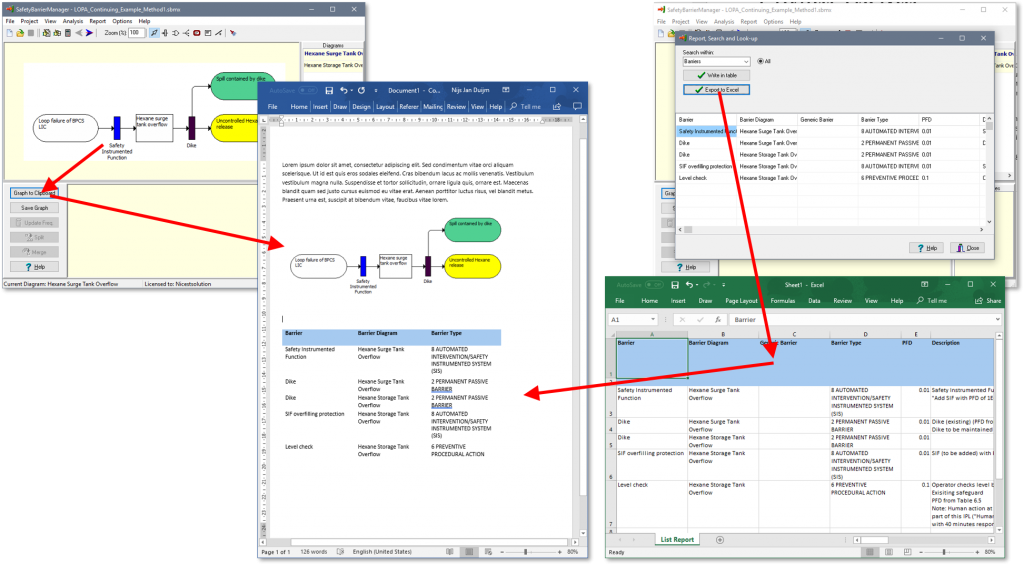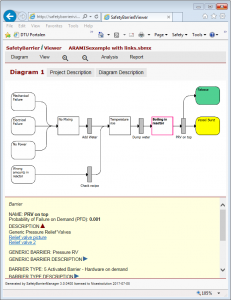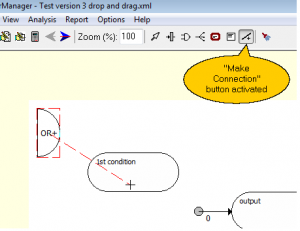Version 3 of SafetyBarrierManager has been released.
Web-publishing
SafetyBarrierManager version 3 contains a major new feature: “SafetyBarrierIViewer”. It is the possibility to generate web pages with the safety-barrier diagrams and all related information. Al the information that can be accessed through the original windows application is also accessible in the web page, that is, when clicking on an element in the diagram (e.g. a barrier), the information on that barrier, such as description, probability of failure on demand, type, etc., becomes visible in the panel below the diagram.
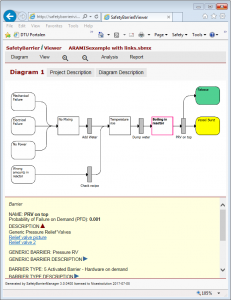
Web page of safety-barrier diagram
Tabular information, risk matrix, etc. are also included in the web page.
This is a feature to distribute safety-barrier diagrams within your company or with other stakeholders (e.g. authorities, clients) without the need for them to install the separate “SafetyBarrierViewer” windows program. This means that the safety-barrier diagrams are accessible from all platforms with ordinary browsers, such as tablets and smart phones.
The web pages can be uploaded to a server directly from the SafetyBarrierManager application through FTP. If necessary, Nicestsolution can provide password-protected access to its server to upload and share safety-barrier diagrams.
We are building a gallery of web-published diagrams, where you can see the possibilities of the web pages and the different ways of building accident scenarios by SafetyBarrierManager.
Improved usability
SafetyBarrierManager version 3 introduces “drag-and-drop” to build safety-barrier diagrams (or fault trees, or event trees). Especially the possibility to draw the links between the visible elements improves usability.
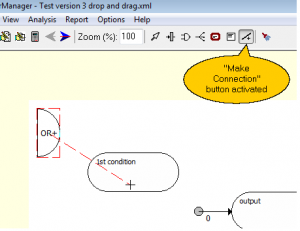
“Drag-and-Drop”, to put elements on the diagram and to draw connections between them
Display of event trees
SafetyBarrierManager version 3 includes more freedom to customize the event trees, so they can be designed to look like other tools present event trees.

New possibility of displaying event tree